Area
Incorporating an area feature in a field sales app provides structure, efficiency, and valuable insights that can significantly improve the overall sales process.
Add Area
In CRM, Select Field Sales and click on Setting
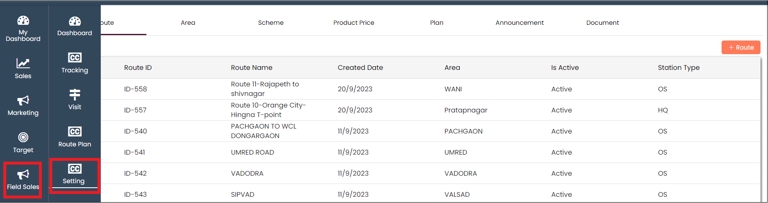
On the setting page, select the Area and click on +Area to add a new area for a site visit
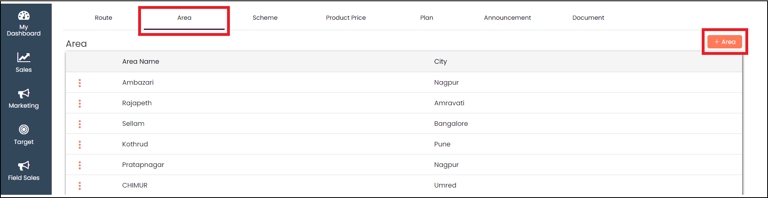
Add the area and city and click on save
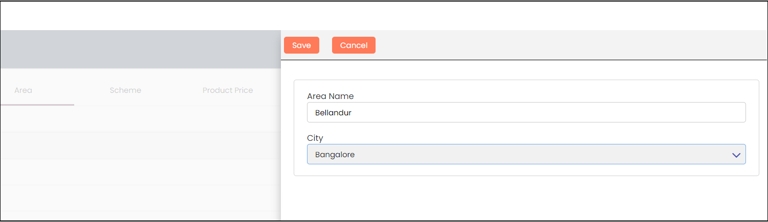
A new Area will be added at the top
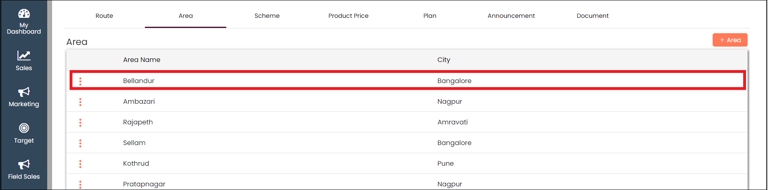
View Area
You can choose to view the area that you have added
In the Area, click on the Actions (3 vertical dots) and select the View button
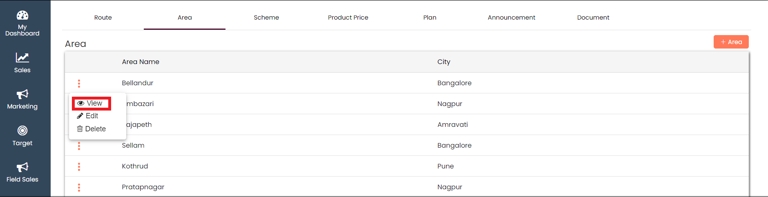
You can view all the details of the added area
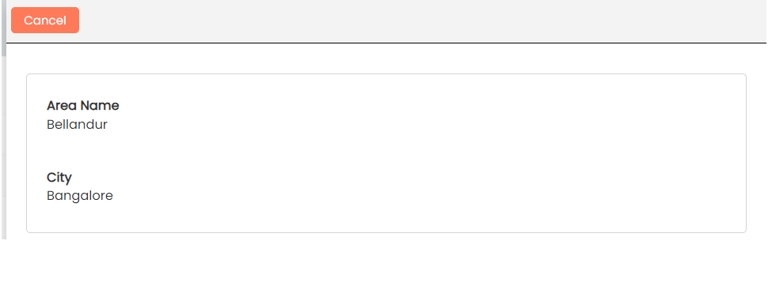
Edit Area
In the Area, click on the Actions (3 vertical dots) and select the Edit button
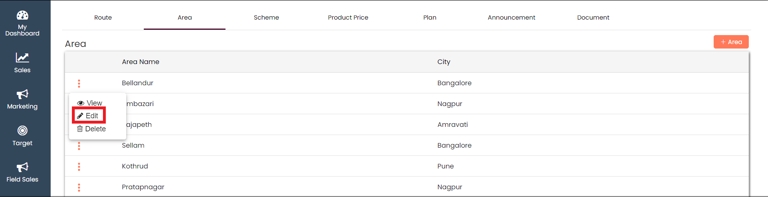
Edit the area details and Save
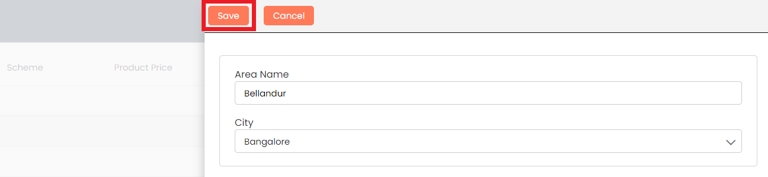
Delete Area
In the Area, click on the Actions (3 vertical dots) and select the Delete button
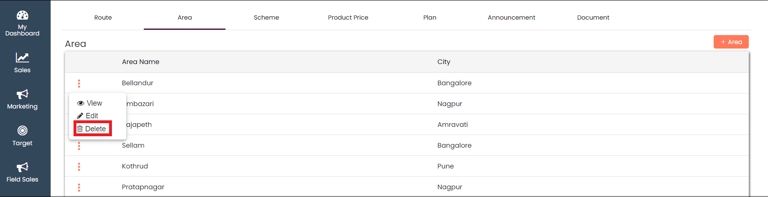
Give your confirmation in the popup and the area will be deleted
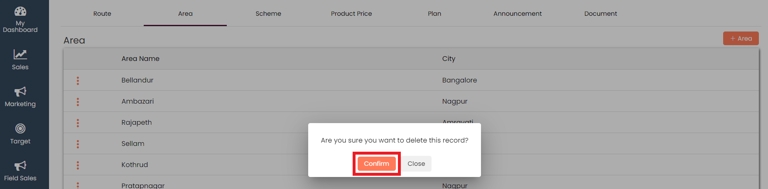
PreviousField SalesNextRoute
Last updated 10 months ago